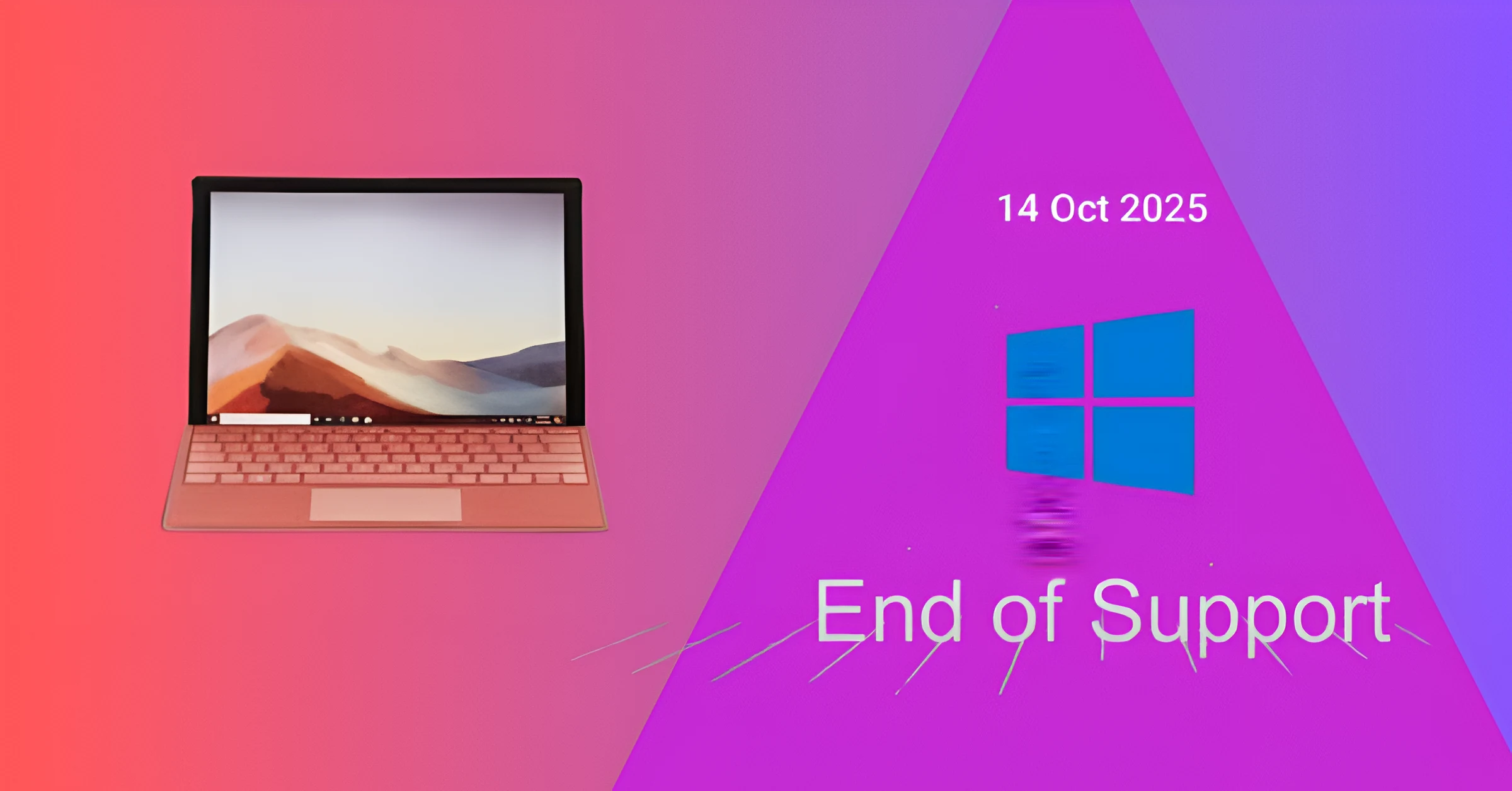Windows 10 is set to end its life in October 2025—learn what it means, how it affects your PC, and what steps you should take before Microsoft ends support.
If you’re one of the millions of people who are still using Windows 10, now is the time to start planning what’s next. Microsoft has officially confirmed that Windows 10 will reach its “end of life” on October 14, 2025. This means the operating system that has been powering PCs for nearly a decade will no longer receive security updates, feature improvements, or official support.
So, what exactly does this announcement mean for you? Should you upgrade to Windows 11, or can you continue using Windows 10 after 2025? Let’s break it down in a simple and clear way.
End of an era for Windows 10
Windows 10 was first launched in July 2015, and for many users, it became one of Microsoft’s most reliable and popular operating systems. It brought back the familiar Start menu, improved security, and regular updates, keeping things fresh. Over the years, Microsoft even called it “the final version of Windows,” suggesting that it would be continually developed rather than replaced.
But things changed when Windows 11 arrived in 2021, bringing a new design, new features, and stricter hardware requirements. Microsoft finally decided it was time to discontinue Windows 10.
Now, as the official end date—October 14, 2025—approaches, users around the world are beginning to wonder what the move means for their devices and data.
What does "end of life" mean?
When a version of Windows reaches its end of life (EOL), Microsoft stops providing several major types of support:
No more security updates: Your computer will not receive patches to fix new vulnerabilities or protect against viruses and hackers.
No feature updates: Don’t expect any new features, design changes, or performance improvements.
No technical support: Microsoft’s customer service will stop assisting users with Windows 10 issues.
Software compatibility issues: Over time, new programs and apps may stop working on Windows 10.
Essentially, your PC will still run, but it will gradually become less secure and less compatible with modern software.
Can you still use Windows 10 after 2025?
Yes, technically you can continue using Windows 10 even after the expiration date. Your computer will not suddenly stop working when the clock reaches October 14, 2025. However, this is not recommended for most users.
Here’s why: Without security updates, your system becomes more vulnerable to malware, ransomware, and data breaches. Cybercriminals often target older systems because they are easier to exploit.
If you plan to continue using Windows 10 for some time, you’ll need to take extra precautions:
Use a strong antivirus program that still supports Windows 10.
Avoid storing sensitive personal data.
Keep your browser and other apps updated.
Be careful about visiting suspicious websites or downloading unknown files.
That said, the safest long-term solution is to upgrade to Windows 11 or another supported operating system.
How to upgrade to Windows 11
Upgrading to Windows 11 is the most straightforward way to stay secure and up-to-date. Microsoft offers a free upgrade for most compatible Windows 10 PCs.
Here’s what you’ll need:
64-bit processor with at least 1 GHz and 2 or more cores.
4 GB RAM and 64 GB storage.
You have TPM 2.0 (Trusted Platform Module) enabled in your BIOS.
A DirectX 12-compliant graphics card.
If you’re uncertain whether your device is ready for Windows 11, you can use Microsoft’s PC Health Check app to test compatibility.
If your PC passes the check, you can upgrade directly through Windows Update:
Go to Settings > Update & Security > Windows Update.
Click Check for Updates.
If the Windows 11 upgrade is available, select Download and install.
What if your PC doesn't support Windows 11?
Not all older PCs meet the hardware requirements for Windows 11. If your computer isn’t eligible, don’t panic—there are still options.
Buy a New PC: If your device is more than 6-7 years old, it’s time to upgrade. The new Windows 11 PCs are faster, more secure, and designed for future updates.
Stick with Windows 10 for now: you can continue using it without any problems until 2025. Just remember to upgrade before the expiration date.
Explore alternative operating systems: Tech-savvy users may consider Linux distributions like Ubuntu or Mint, which are free and secure alternatives.
What happens if you ignore the deadline?
If you ignore the Windows 10 expiration date deadline and continue using your PC, you will encounter several problems:
Security risks: Your device will be exposed to hackers and malware.
App problems: Future versions of software like Chrome, Adobe, or Office may stop supporting Windows 10.
Driver issues: New hardware will not have Windows 10 drivers.
No customer support: If something breaks, you’ll be on your own.
In short, your computer may still work, but it won’t be as secure or reliable.
Extended support for businesses
For businesses and organizations that can’t immediately move away from Windows 10, Microsoft will offer Extended Security Updates (ESU)—but it will come at a cost.
These paid updates will continue to provide security patches for a few more years, as was the case when Windows 7 support ended. However, ESUs are primarily for companies, not home users, and the price increases every year.
If you’re an individual user, it’s usually more cost-effective to upgrade or replace your PC rather than paying for extended support.
What's new in Windows 11?
If you’re thinking about upgrading, you may be wondering if Windows 11 is worth it. The new operating system is not just a visual refresh—it brings many improvements:
Modern interface: rounded corners, a centered taskbar, and a sleek design.
Better multitasking: Features like snap layouts and virtual desktops make multitasking easier.
Gaming Upgrade: DirectStorage and Auto HDR boost performance for gamers.
Advanced Security: TPM 2.0 and Secure Boot help protect against cyber threats.
Android app support: Run select Android apps directly on your PC.
Overall, Windows 11 feels smoother, faster, and more compatible with today’s devices and workflows.
How to prepare for change
Before you make the switch, here are some simple steps to make sure everything runs smoothly:
Back up your data: Save important files to an external drive or cloud storage.
Check software compatibility: Make sure your favorite programs work with Windows 11.
Update your drivers: Install the latest drivers for your hardware.
Create a Microsoft account: This makes syncing and recovery easier.
Taking these precautions will help ensure a smooth and stress-free upgrade.
Final Thoughts
The countdown to the end of Windows 10’s life has officially begun. October 14, 2025 may seem far away, but time flies—and it’s always better to plan in advance.
Whether you choose to upgrade to Windows 11, buy a new computer, or switch to another platform, the key is to stay proactive. Continuing to use an unsupported operating system may put your personal data and security at risk.
Windows 10 has delivered incredible performance for nearly a decade in powering homes, schools, and businesses. But as technology advances, so must we.
Now’s the perfect time to explore your upgrade options and make sure your digital life remains safe, smooth, and future-ready.